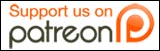By Mark O’Neill
Contributing Writer, [GAS]

Yahoo has something in beta at the moment called BrowserPlus which is pretty basic right now and is geared more towards Flickr uploading. But I have to admit it doesn’t do such a bad job with basic photo editing and it has one unique feature – it allows you to drag and drop photos onto its interface (which is handy for transferring photos off a USB stick) This alone was enough to intrigue me to download the small browser plugin and give it a test drive.
When you download the plugin, it asks you to download three other very small programs, one of which is the Flickr Uploader. The programs are so small it literally only took 10 seconds for them to download and install themselves.
Once everything has been installed, this is the page that then appears in your browser :
You can then sign into your Flickr account, giving BrowserPlus authorization to access Flickr (which I had no problem doing since both services are Yahoo-owned).


Once you’ve cropped your picture, you can then change the appearance of it. You can choose from greyscale (making the picture grey), Sepia (making the picture brown and aged), Swirl (giving the picture a swirly look), Solarize (hard to explain, kind of a “flash bulb” kind of look) and Oil Paint (making the photo look like an oil painting).
So Yahoo is basically taking some Photoshop / GIMP features and putting them in the browser for you.
The next feature is being able to resize your photos. This is the first step in one of BrowserPlus’s primary objectives – being able to upload to Flickr. So you can specify what size you want your photos to be. The lowest is 320 pixels and the highest is 1280 pixels. Then as you can see from the first screenshot above, you are able to give each photo a new title, description, tags and privacy settings before finally hitting the upload button to Flickr.
Non-Flickr users may hate BrowserPlus for the need to use Flickr but I would say open a Flickr account, upload the altered pictures to Flickr with private settings and then immediately download the pictures again to your computer. In other words, only user Flickr as a means of transportation to get your altered photos back to your computer and no more. For BrowserPlus really is an impressive online photo editing tool, as basic as it may be right now. Some people don’t need expensive programs with fancy features where you can give yourself two heads or three tits or green skin. Speaking for myself, all I want is the ability to get my photos off the camera, edited and uploaded to Flickr with a minimum of fuss and as fast as possible. BrowserPlus does that admirably.
I am going on holiday next week and I may use this service to clear some space on the digital camera and keep people on my blog updated on what I am doing while I am away.