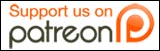With the increasing amount of WiFi hot spots everywhere, the FBI is warning people to be careful when connecting to unknown wireless networks. Without the proper protection, it is fairly easy for a villain to capture information broadcasted from your system while being connected to a rogue or compromised access point. Since most laptops are configured to automatically connect to the strongest signal they can find by default, users are often unaware of the owner of the network they connect to, turning their “free” public internet connection into a very costly experience.
Here’s something else to consider: there are 68,000 Wi-Fi “hot spots” in the U.S. (see the graphic below for the top Wi-Fi countries), at airports, coffee shops, hotels, bookstores, schools, and other locations where hundreds or thousands of people pass through every day. While many of these hot spots have secure networks, some do not, according to Supervisory Special Agent Donna Peterson of our Cyber Division. And connecting to an unsecure network can leave you vulnerable to attacks from hackers. (Source: FBI)
To protect yourself against these attacks, there is one simple solution: Disable the automatic connection feature of your wireless client software. Here’s how to do it in Windows XP:
- Open your control panel and double click “network connections”
- Right click on your “Wireless Network Connection” entry, and click properties
- Select the Wireless Networks tab
- If “Use Windows to configure my wireless network settings” isn’t selected, it probably means you are using a third-party wireless client. If this is the case, you’ll have to consult the product’s documentation to learn about how to disable the feature.
- Under Preferred networks, select the top choice and click advanced
- Select “Access point (Infrastructure) networks only”
- Uncheck the “Automatically connect to non-preferred networks” box
- Click on the “close” button.
- Click on “OK”

Voilà! From now on, you’ll have to manually connect to any network that has not been added to the “preferred networks” list in your wireless connection properties window. For some, this will look to be more of a hassle than anything, but hey, you know what they say, better be safe than sorry!