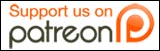I was at work the other day and my boss had to go to a client meeting, but also had to review a piece of work I had done for a different client before we sent it to them. She recently bought an iPad and I was like – duh, that’s a reason to have an iPad. You should be able to do the annotations on there.
She looked at me blankly.
So I ended up spending half of my work day doing some Googling to try and find a decent app for annotating work on the iPad. And then when she returned from her meeting, I got to spend about an hour or so playing on her iPad, testing out the programs.
Yes, I love my boss. Yes, I love my job.
Anyway, it wasn’t a complete bludge of a day: I actually learned quite a bit about what’s out there for the iPad at the moment. And sadly, there isn’t something that completely suited our purpose. However, I found a reasonable work-around until the apps update with the features we’re looking for.
THE PROBLEM: We usually use word files to create and edit our documents. My boss typically likes to write down edits by hand. Now that she has an iPad, it would make sense to do lots of that digitally. We also use Dropbox for EVERYTHING. So what we need is something that can annotate word documents freehand and has full Dropbox integration: we should be able to retrieve the file from Dropbox on the iPad, annotate it, and then re-upload it as a pdf for others to access on the Dropbox.
After some time Googling without my boss (and therefore the iPad) in the office, I found a few apps that I would like to try when she got back: Notebooks for iPad and Notes Plus.
Notebooks was completely useless for us. I was enticed by the fact that it said you could “import and view your PDF, Pages, Numbers, Keynote, Word, Excel, Powerpoint, RTF and HTML documents, as well as photos, Safari web archives and even your Palm Memos!” What it failed to make clear was that you can import and ONLY view – in other words, no annotation possible.
It’s an alright app for taking a variety of different types of notes. In my opionin it is not worth the $9.49 that it’s priced at. I felt bad for making my boss download it.
Notes Plus, on the other hand, is a pretty darned freaking awesome app. I had so much fun playing with the ‘scribble out’ function: you can scribble out a word and it disappears! So funky. Other awesome things I liked about it:
- You can record voice while taking hand-written notes (fantastic for client briefing!)
- You can select things you’ve written by drawing a circle around them and proceed to move, re-size, change the colour of and (for an extra $1.99 in-app purchase) convert handwriting to text.
- There is an in-app web browser so you can go on the Internet, find an image or text you want to add to your note, and just flick em over, without ever leaving the app!
- It has a whole range of different colours and some auto-shapes for creating really clear rectangles and triangles and stuff.
- There’s an undo button readily accessible for when you make a mistake!
So I had much fun toying around with this app. Sadly, it still wasn’t quite perfect. While it was easy enough to open a pdf in Dropbox and tap “Open in…” and then tap Notes Plus to get it into the app, there doesn’t seem to be a way to upload it back out of Notes Plus to the Dropbox.
While it has an “auto-sync” feature with Dropbox, it seems that that feature is more like a back-up feature than something that can be used to trade files. For some reason, the files that resulted from the auto-sync feature separated the original PDF and the annotations and didn’t seem to have a combined file anywhere that I could see. If anyone knows what I’m doing wrong, please do tell!
On top of that, Notes Plus ONLY opens PDFs. It does not open word files. Sadface.
After this sad failure of finding the app that we needed, I went and did more Googling. I couldn’t accept that there was nothing out there that did what we wanted – surely there were many people out there wishing to annotate word documents.
I discovered iAnnotate. I believe this app has what we wanted. However, after buying two $8-9 apps, my boss was a little more wary of setting me loose on the app store. I had already shown her Notes Plus and she said we’d just work with this app for a bit first because they’re likely to update it with the features we’re looking for.
Fine, I accepted that it was unwise to keep buying every app under the sun to see if they worked. But I am not one to leave a job unfinished. Though iAnnotate was out of my reach, making Notes Plus work for our purposes was not yet there.
While there are many recommended apps to convert word documents to pdfs for the iPad, they all cost money. And I was pretty sure my boss didn’t want to spend more money on useless apps.
So I scoured the Internet looking for a free word to pdf converter for the iPad. To no avail.
Then I did something amazing: I stopped using Google. That’s right, for once, Google did not have the answer. Instead I went onto the app store and typed in “word to pdf” and then made sure it was only looking for iPad apps and it was only looking for free apps.
There weren’t many options. I downloaded “Document to pdf”. The description was all in Japanese. It was horribly rated. But it was free, so hey, give it a go right?
It worked. This app (though I didn’t understand the message that pops up (because it’s in Japanese) when I loaded the app without a file) was exactly what we needed. Now, when she opens a word file in Dropbox, she can “Open in…” doc2pdf. That will then convert it to a pdf. The pdf opens in Safari, where she can then “Open in…” Notes plus.
She can then annotate the heck out of it.
Now the only problem was getting it BACK to Dropbox. For this, I decided I wouldn’t find a workaround, mainly because on the Notes Plus site they do say in the FAQs that they’ll bring back the “Export as PDF to Dropbox” feature in a future update. For now, we’ll settle for emailing the annotations when they’re done.
A few days later, however, my boss realised that this doc2pdf thing was working too slowly (and a little strangely). She ended up purchasing PDF Converter for $7.49, which actually works a lot better for the document conversion.
PROBLEM (sorta) SOLVED!
Anyone used iAnnotate before and can tell me if it’ll work? Android fans wanna tell us about a better solution with another tablet?